LightBurn Material Test File
Preface: The article covers some pre-made material test cards and the built in Lightburn Material Test Generator for CO2 lasers like the Thunder Laser Bolt, ODIN and Nova machines
Quick Start Videos:
Thunder Material Test
Lightburn Material Test
Thunder Material Test
This video covers the Thunder Laser USA material test cards and how they work in Lightburn
Lightburn Material Test
Video from Lightburn on how to use the built in Material Test Generator for Lightburn. The built in test for Engraving is more suited for Aurora Galvos and the Cutting tests are more suited for Nova/Bolt/Odin Gantry type machines.
Complete Guide
A test card is a good way to determine what cu or engrave settings you can use to get the desired result for your specific machine and material. Each series of machine will have different cutting and engraving abilities, so there is not a true "One Size Fits All" Material Test File. The tube wattage can vary from 30w to 130w which is over a 3x span from low to high. Also, materials can vary greatly from thin films all the ay up to thick wood boards. Also keep in mind that these are sample tests on small portions of material, as you start cutting larger items with material variation you may need to adjust your speed\power and as your DC Co2 ages, optics get dirty\fouled you may have to adjust your settings.The premade cards use the Power scale function that is built into Lightburn. The settings are controlled by the fill layer properties and the Shape Properties for each shape. More information can be found in this reference video.
New Style Test Cards:
Thunder Laser USA has expanded on the test card offerings for those that do not want to use the built in Lightburn Material Test generator. The expanded set of test cards will offer more options for the user to choose from based on the user's selected material. Each machine series will have its specific cards due to the differences between the series. Downloads are down below and additional information is offered for each series below as well. Due to the flexibility of the new style test cards, the files will appear to be more complex but in reality, they are still easy to use. Just pick the test group that you want to run and run it. You can run smaller test cards to save material or run some of the larger cards to get a wide range of information, the choice is yours.
Flat Material Cuts:
Nova Series
Odin Series
Bolt Series
Nova Series
The Nova series cut files will actually use a Fill Layer for some of the 10mms and below speeds. This is because of the way the Min Layer and Power scaling us utilized for a regular Line Layer. As you can see in the preview shot, it will look like a Line Layer Cut more than a Fill Layer Engrave so do not be alarmed. There are 3 levels of cut files available, for thin, medium and thick type materials. Each file contains 10 small cut cards for specific power levels and 2 larger cut cards that will give a range of power and speed to choose from. Shown below is a sample of the Large Cut Card with the wide range of speed and power.
Sample Cut Card | Preview |
Odin Series
The Odin series cut files will actually use a Fill Layer for some of the 10mms and below speeds. This is because of the way the Min Layer and Power scaling us utilized for a regular Line Layer. As you can see in the preview shot, it will look like a Line Layer Cut more than a Fill Layer Engrave so do not be alarmed. There are 3 levels of cut files available, for thin, medium and thick type materials. Each file contains 10 small cut cards for specific power levels and 2 larger cut cards that will give a range of power and speed to choose from. Shown below is a sample of the small Cut Cards.
Sample Cut Card | Preview |
Bolt Series
The Bolt series cut files use line layers to do the test cutting. The Bolt does not utilize Min Power rules for corners, so the power scaling function is functional and not overridden. You should use the Bolt Specific Test cards only on the Bolt. Each file contains 10 small cut cards for specific power levels and 2 larger cut cards that will give a range of power and speed to choose from. Shown below is a sample of the small Cut Cards.
Sample Cut Card | Preview |
Flat Material Engraves:
The engraving files for the 3 series of machines are very similar. The main difference will be that the ODIN is capable of 2000mms, which is faster than the other series. The engraving cards were set up to be in small sections, with varying power levels and ranges. You can pick which card based on what you are wanting to do. Like if you want a very light engrave on Leatherette, maybe choose the card that ranges from 3 to 30pct on a Nova so that you do not burn right through the material if you had chosen a card that went to 100% power and 100mms speed. Those power levels are more suited for deep and dark engraves on woods and maybe some repeated passes on hard surfaces to get depth.
Nova SeriesOdin SeriesBolt SeriesNova Series
Sample Engrave Cards Preview 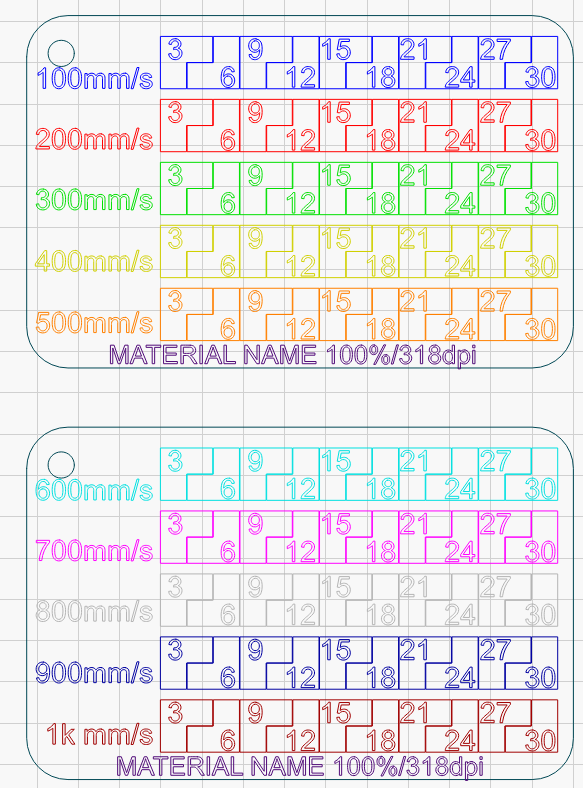
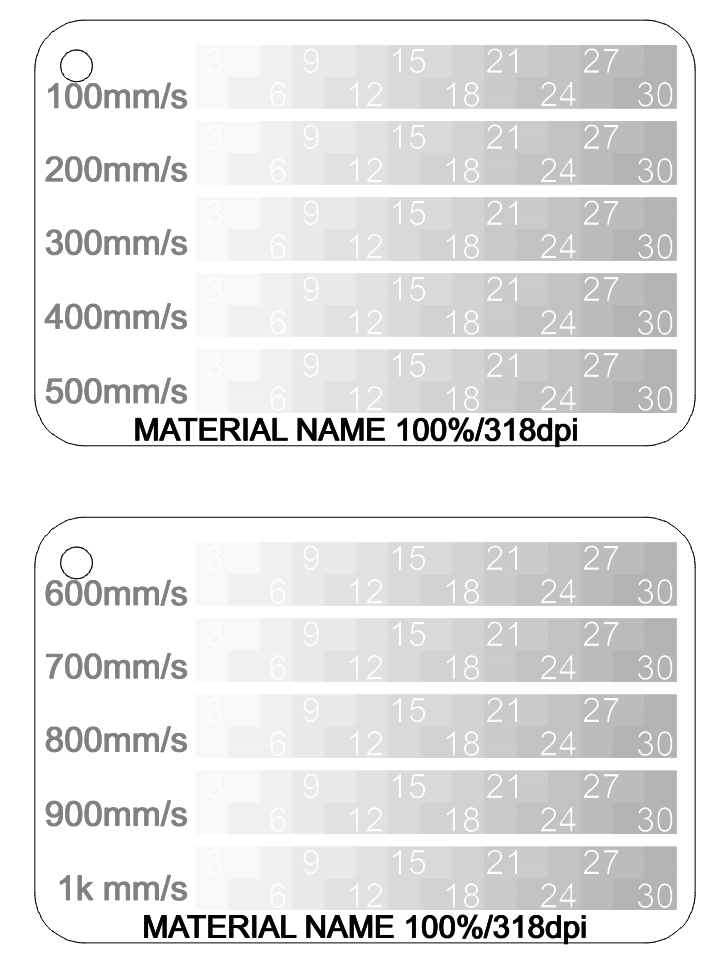
Odin Series
Sample Engrave Cards Preview 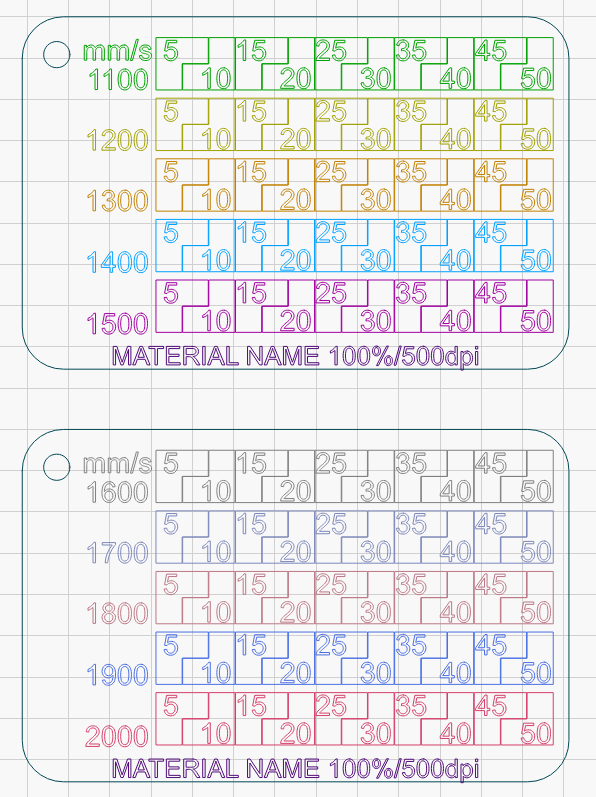
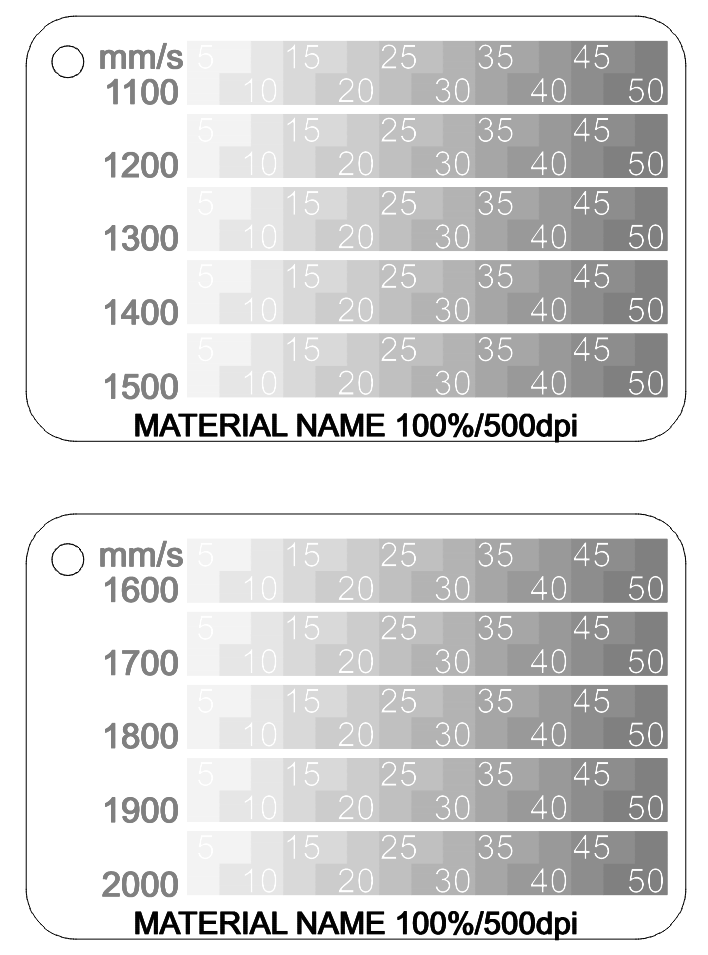
Bolt Series
Sample Engrave Cards Preview 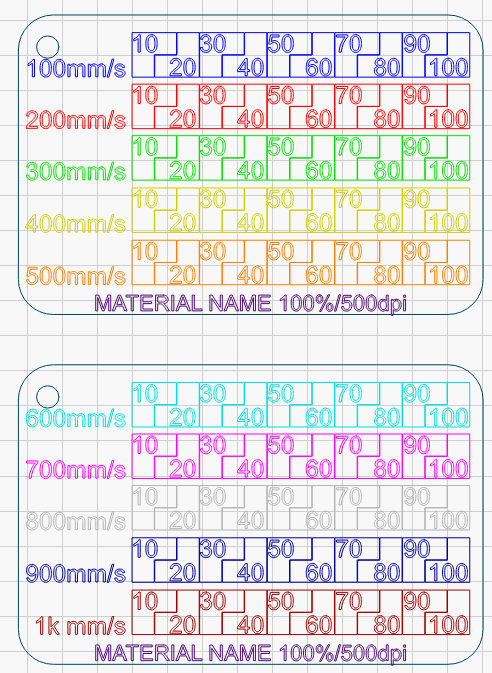
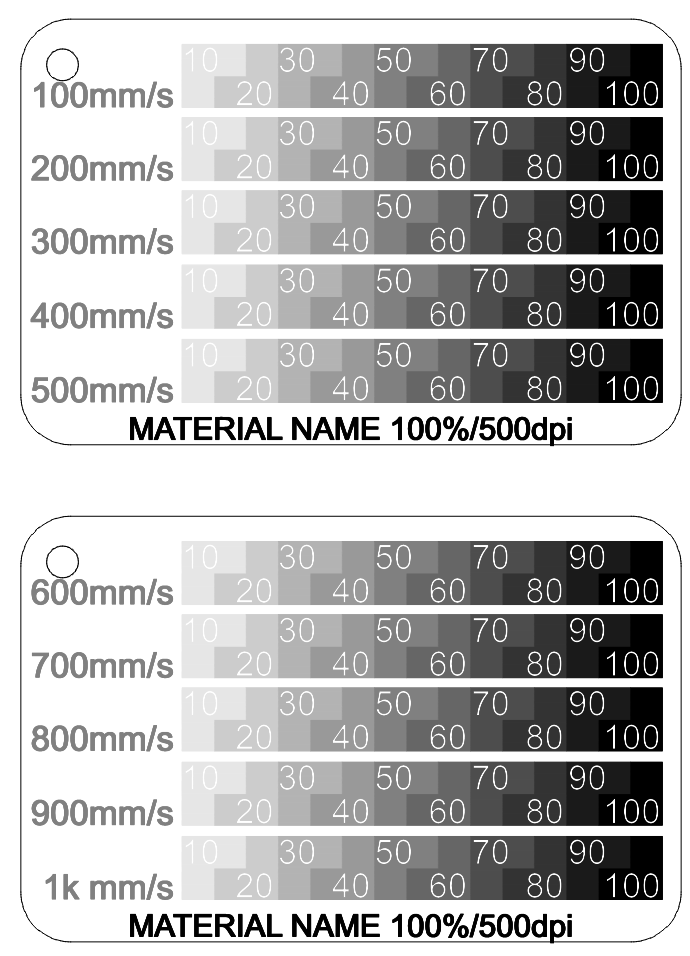
Nova Series
Odin Series
Bolt Series
Nova Series
Sample Engrave Cards | Preview |
Odin Series
Sample Engrave Cards | Preview |
Bolt Series
Sample Engrave Cards | Preview |
Rotary Engraves:
For rotary engraves, the values for speed and power were selected for what would most likely work on the range of tumbler coatings out there. The file is set up to engrave in a continuous direction when using the default "Optimization Settings" in Lightburn. Be sure to preview and rewind the job so that you can confirm that the engrave looks correct.
All Machine Series
|
Sample Engrave Cards
|
Preview
|
|
|
|
How to Use a Material Test Card:
1. Download the card you want to use for the machine you plan to run from the File Download Links section of this article
2. Open the File with Lightburn. Do not import into Lightburn. Open as project
3. Check your settings. We suggest using "Cut Selected Graphics", "Use Selection Origin" and a "Start From" that is set to User Origin.
4. Select the card that you want to run. Ungroup it and set the Material Name
5. Select the card that you want to run, and then use the SEND button to send the job to the machine
6. Run the job. (If the card does not cut out completely, go back to Lightburn, select only the Cut Border and Hole for the card, resend and run)
7. Evaluate the results. Which sections cut out or which sections give you the engrave look you need. Use that speed\power\LPI for your projects.
Lightburn Material Test Card Reference:
For more information about the Lightburn Material Test Generator please see the Lightburn Documentation here.
Lightburn Material Test Cut Example
|
Basic Settings
|
Preview
|
|
|
|
Lightburn Material Test Engrave Example
|
Basic Settings
|
Preview
|
|
|
|
File Download Links:
Thunder Laser USA
Lightburn Native LMT
Thunder Laser USA
Separate cut and engrave files so be sure to download the one you need.
Lightburn Native LMT
Lightburn Material Test
Import these Preset files into the Lightburn Material Test Generator.
Type | File Link |
| Cuts Example | |
| Engrave Example |
Related Articles
Legacy Lightburn Material Test File
Preface: The article covers some pre-made material test cards and the built in Lightburn Material Test Generator for CO2 lasers like the Thunder Laser Bolt, ODIN and Nova machines Quick Start Videos: Legacy Material Test Cards Lightburn Material Test ...LoneStar Adhesive Material Tests
Preface: This article covers how to perform material tests on LoneStar materials on your Thunder Laser LoneStar Adhesive Material Dialing in settings for different materials can be a chore. Thunder Laser and LoneStar Adhesive want to make things a ...Material Libraries and Safe/Unsafe Resources
These libraries are for Thunder Laser customers only. Use by non Thunder Laser customer's is prohibited. Machine Material Library Located below you will find our machines and their associated library. Click the link to download and install the ...Thunder Laser Aurora Lite 50W Galvo Material Library
This information is provided “AS IS” to provide a starting point. It is always a good idea to run tests on each substrate and update the library as necessary. The Official Thunder Laser USA Material Library file is linked here. Here is short tutorial ...Aurora Installing Lightburn (non-Pro)
Preface: This article covers installing Lightburn for your Thunder Laser Aurora Galvo laser. The Aurora series contains models with different lens options and characteristics, do not rely on the pictures to match your file naming or workspace specs ...
If you are a Thunder Laser USA client and still need Technical Support after exhausting the resources in the Knowledge Base, simply email support@thunderlaserusa.com and the Technical Support Team will promptly assist you! You can also use the form here.
Information contained in this Knowledgebase, on this page, in this or any other Article etc. is the property of Thunder Laser USA and shall not be copied, re-used, sold etc. Do not copy, distribute, or reproduce without express written permission from Thunder Laser USA.