Thunder Laser Nova Laser Power Supply (LPSU) Output Current Test Procedure
Preface: This is a diagnostic procedure to collect data on the output of the LPSU. It is not necessary to perform this unless instructed to do so by Thunder Laser USA Support & Innovation Labs. But you can if you like. This instruction is specific to the Thunder Laser USA Nova Glass Tube machines only, all wattages.

Please reply back to your support ticket with your results in an organized fashion, please avoid just sending a video of the LPSU
The Procedure:
This
procedure runs the Lightburn file and allows you to view the LPSU ammeter to
record the ma output values at the LPSU. The file will start with a 10 second fan delay and then proceed to draw ten lines with five second pauses between lines. Each line will step the power level up by 10%, starting at 10% all the way to 100%. While the machine is outputting, the operator should be recording the
values from the power supply milliamp meter. In between power levels, the Air assist should toggle between high and low air between each power step to help indicate the change.

 Your laser will fire during this test. It is recommended to lower the bed down and clear the bed and crumb tray from any materials and foreign objects.
Your laser will fire during this test. It is recommended to lower the bed down and clear the bed and crumb tray from any materials and foreign objects.
Step 1: Download the attached Lightburn file
The file is a run file and not a Lightburn project file and should not be imported to Lightburn as a project/vectors , instead you will use the downloaded RD file from 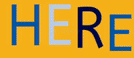 and transfer it to the Laser using Lightburn's Upload feature in the File List tab.
and transfer it to the Laser using Lightburn's Upload feature in the File List tab.
The file is set up to run a small set of lines in the Top Left corner using absolute coordinates. The job will need about 5" of space in x and y to be able to run.
Transfer the downloaded LPSUCRT2.RD file using Lightburn:
Do not edit or rename the file. Transfer it as is.
|
Enable the File List Window in Lightburn
|
Select the File List Window Tab |
|
|
|
|
Check that you are Connected and Ready
|
Upload the File to the machine
|
|
|
Click the upload button and navigate where you saved the RD file and select it and upload it. |
If you are unable to successfully upload the File from Lightburn, then you can use a USB stick to copy it to the machine. Please see this article for details on transferring a RD file to your Thunder Laser.
Here is a video on how to upload:
Step 2: Locate Power Supply for your machine
Nova 35, 51, and 63
Located on the back of the machine, behind the blue door to the Left of the exhaust outlet
|
Nova 35,51, and 63 General Location
|
Example of the LPSU
|
|
|
|
Nova 24:
Located on the left side of your machine behind the lower blue door.
|
Nova 24 LPSU Location
|
Example of the LPSU
|
|
|
|
Step 3: Run Job and Data Log
Get your pen and paper ready. It would be good to make a column for 10-100% power in increments of 10 so that you will be ready to capture the output ma values.
Load the file you uploaded on the machine screen. You will need to select the job from the file list to get the preview on the machine.
Record the results and email them back to your ticket.
|
Power Percent
|
ma Readout |
|
10
|
|
|
20
|
|
|
30
|
|
|
40
|
|
|
50
|
|
|
60
|
|
|
70
|
|
|
80
|
|
|
90
|
|
|
100
|
|
Recommended Tube Current Limits:
| Tube Wattage |
Starting Current milliamps (ma)
|
Nominal Peak milliamps (ma)
|
Max milliamps (ma)
|
|
40 watt
|
5 ma
|
18 ma
|
20 ma
|
|
60 watt
|
5 ma
|
18 ma
|
20 ma
|
|
80 watt
|
|
24 ma
|
28 ma
|
|
100 watt
|
5 ma
|
24 ma
|
25 ma
|
|
130 watt
|
6 ma
|
28 ma
|
30 ma
|
Sample Results:
Related Articles
Nova Series LPSU Replacement
Preface: This article will cover Laser Power Supply replacement on Thunder Laser Nova series machines. Before we begin: The LPSU outputs somewhere around 30,000 VDC and can store a charge so always heed the big red wires and connectors. They are ...Nova Laser Tube Will Not Fire or is Low on Power- LPSU Test
Preface: This article covers the "Red Button Test" which is a great first test when you have Laser Power issues. The red button test eliminates the OPTO and RUIDA inputs, isolating the system to just the tube and the LPSU. If this test is a success, ...NOVA series How To replace the 24VDC Controls Power Supply
This article covers how to replace the 24V Power supply that powers the controls for your NOVA machine. Note that this was done on a NOVA35. Larger Machines like the NOVA63 will have this Power Supply by it self not hidden by the 36V power supply. ...Using Laser 2 Output To Test For Possible Laser 1 Output Anomaly
This procedure is how to use the Channel 2 output in place of the Ch1 output on your Laser Machine. Step 1: Backup Machine Settings to computer Machine Settings in Lightburn (Must be connected to the machine). From Lightburn goto Edit>Machine ...NOVA series How To replace the 36VDC Driver Power Supply
This article covers how to replace the 36V Power supply that powers the drivers for your NOVA machine You will need: -30 minutes -Phillips screw driver with standard length -Voltmeter (How To Use A Multimeter) -Camera -Replacement power supply UNPLUG ...
If you are a Thunder Laser USA client and still need Technical Support after exhausting the resources in the Knowledge Base, simply email support@thunderlaserusa.com and the Technical Support Team will promptly assist you! You can also use the form here.
Information contained in this Knowledgebase, on this page, in this or any other Article etc. is the property of Thunder Laser USA and shall not be copied, re-used, sold etc. Do not copy, distribute, or reproduce without express written permission from Thunder Laser USA.