Thunder Laser USA Easy Button for Lightburn Device Profile Imports for Aurora series Laser
Preface: This article covers how to import your device Profile using the Thunder Laser supplied file on the USB stick included with the machine that is being implemented in Q4 2024 and is applicable to Aurora series lasers. Not all USB sticks will have this file, it will vary by the machine build date.

Note: This new method will make it a lot easier to import and be successful at setting up your laser. With that, it is still a good idea to read this guide to understand what it DOES do and what it DOES NOT do for you. Understanding what is automatically set up will still help you know where to go if you need to change something in the future.

You must have a Galvo compatible License activated on your Lightburn prior to trying to import or set up a Galvo machine.
Quick Start Video:
Complete Guide:
This guide will attempt to walk you through importing the .LBDEV file from your USB stick/Computer. It already assumes that you have Lightburn installed.
Preface:
|
What does this File import accomplish
|
What does this File import NOT do
|
|
-Creates a device profile for your Aurora machine -Imports your machine specific Timings
-Sets up the IO Ports
-Sets up the Source Settings
|
-It does not install the proper DRIVER for Windows users to be able to connect with Lightburn
-It does not change the USER settings\Preferences. You will still want to adjust to your liking
-It does not UPDATE the file on the USB if you change anything, you will need to re-export your device Profile if you make modifications
-It does not import a COR file
-It does not do a Camera Calibration File import
-It does not create multiple device profiles for the different Lens sizes or set Focal distances for the AutoFocus
|
How to import the LBDEV file:
Start out by getting Lightburn ready to import a Device profile:
(If you have created "dummy devices" for the trial that are not what you will be using, delete them now)
Select the device profile to import:
You will need to navigate to the files that are on the USB stick that came with your machine. The USB stick should be plugged in so that the computer can access the files.Target path as shown THUNDER D:/Aurora 8/Communication Settings for Lightburn. Note that depending on which series and what drive letter your computer assigns to the USB stick that your path may vary a little.
Note that depending on which series and what drive letter your computer assigns to the USB stick that your path may vary a little.
*If you are unable to find the file in that location, search the rest of the drive for it by clicking through the folders on the USB
Select the *.lbdev file you want to import. Click "open". In this example the file selected was Lite50w_F210_2435732.lbdev. (Note that your computer may not show the .LBDEV file extension, that is ok).
The Device Profile will then import into Lightburn:
Click OK. Your device profile is now created for your machine. Take note of the Lens Size and Serial. They should match your setup.
Check what was imported for your Device Profile:
In Lightburn, Select edit>device settings to pull up the Device Settings window or the icon that looks like a Wrench and Screwdriver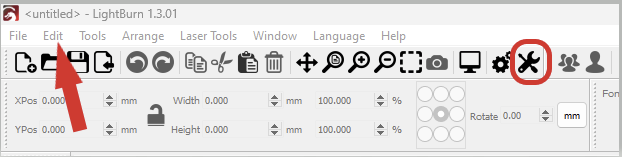 Depending on which version of Lightburn you have installed, where the settings are displayed may vary. Newer versions of Lightburn have more tabs.
Depending on which version of Lightburn you have installed, where the settings are displayed may vary. Newer versions of Lightburn have more tabs.
If you have any issues or suggestions please email support@ThunderLaserUSA.com
Related Articles
Aurora Installing Lightburn (non-Pro)
Preface: This article covers installing Lightburn for your Thunder Laser Aurora Galvo laser. The Aurora series contains models with different lens options and characteristics, do not rely on the pictures to match your file naming or workspace specs ...Aurora Series Getting Started
Aurora Series Getting Started Introduction: So you just bought a new Thunder Laser? This guide will help get you up and running. We will cover topics that you should complete Before the machine arrives and After the machine arrives. This guide will ...Thunder Laser Easy Button for Device Profile Imports to get - Offsets, Basic Settings, Additional Settings, and Device Profile Settings
Preface: This article covers how to import your device Profile using the Thunder Laser supplied file on the USB stick included with the machine that is being implemented in Q2-Q3 of 2023 and is applicable to Nova, Odin and Bolt series lasers. Note: ...Aurora Series Unified User's Manual
Please see the manuals for both Aurora series V1 and Aurora series V2 attached below Note that the manual is Windows and Ezcad centric due to being the GLOBAL manual. Thunder Laser USA has compiled information on Lightburn, Windows and MacOS in this ...LightBurn mock Device profile setup for Nova, ODIN, Aurora and Bolt Setup
Preface: This article will walk you through a mock device setup so you can emulate a Thunder Laser in your Lightburn trial. In order to import the premade device profiles, you must have the proper Lighburn License (DSP or Galvo) or a trial started ...
If you are a Thunder Laser USA client and still need Technical Support after exhausting the resources in the Knowledge Base, simply email support@thunderlaserusa.com and the Technical Support Team will promptly assist you! You can also use the form here.
Information contained in this Knowledgebase, on this page, in this or any other Article etc. is the property of Thunder Laser USA and shall not be copied, re-used, sold etc. Do not copy, distribute, or reproduce without express written permission from Thunder Laser USA.